
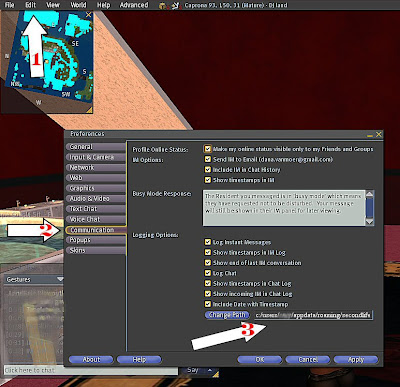 Surprisingly (at least to me) many people do not know that their chat history is stored on their hard disk even fewer know how to find it even if they are aware of it, so after trying to show a few people recently I have put together a couple of images that can help - its not difficult once you find it and for a lot of people it can be such a time saver!
Surprisingly (at least to me) many people do not know that their chat history is stored on their hard disk even fewer know how to find it even if they are aware of it, so after trying to show a few people recently I have put together a couple of images that can help - its not difficult once you find it and for a lot of people it can be such a time saver!The images shown here will open in separate windows so you can go ahead and click them for reference.
I did search for an explanation/tutorial on this subject but failed to find one so if anyone knows a link to one please feel free to post it in the comments.
First you need to have secondlife running and click 'Edit' [1] On the window that pops up click on the 'communication' tab [2] This is where YOU choose which logs are kept - some choose just whole session logging which keeps everything that appears in 'chat' - I personally keep all of mine mainly for reference but this is your choice - at the bottom of the window you will see a blue button that says 'Change Path' and next to that a line that will start with 'C:/' this is different for every person and usually includes the name of your computer you need to copy this to your clipboard (the easiest way is the highlight the entire address and press 'Ctrl and C' on your keyboard)
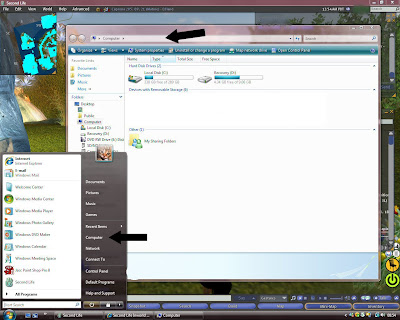
Next go to your start button and find 'my computer' or 'computer' for vista users
At the top of this window you should see an address bar similar to a browsers' - it should also begin with 'C:/' this is where you need to paste (click the cursor in the address bar, delete what is already in there and press 'Ctrl and V' together) the path that you copied from Secondlife should appear in the bar, click 'ENTER'.
By doing this you should find a folder with your SL name which you can open - if you have had IMs logged you will see a list of names of those you have spoken to if not you will just see a folder with CHAT this is your entire chat history.
You can also change where your chat history is saved to make it easier to find - I moved mine to 'my documents' - to change where it is saved open the place you want it to go to in 'my computer' and copy (Ctrl+C) the address in the top bar, go to SL again and click the 'Change Path' button [3] you can paste ['Ctrl+V] the address, be sure to click 'Apply' before closing the edit window.
You can also change where your chat history is saved to make it easier to find - I moved mine to 'my documents' - to change where it is saved open the place you want it to go to in 'my computer' and copy (Ctrl+C) the address in the top bar, go to SL again and click the 'Change Path' button [3] you can paste ['Ctrl+V] the address, be sure to click 'Apply' before closing the edit window.
I hope some find this useful - but please remember it is against the Secondlife ToS to copy conversations in Secondlife.
Dana Vanmoer




0 comments:
Post a Comment